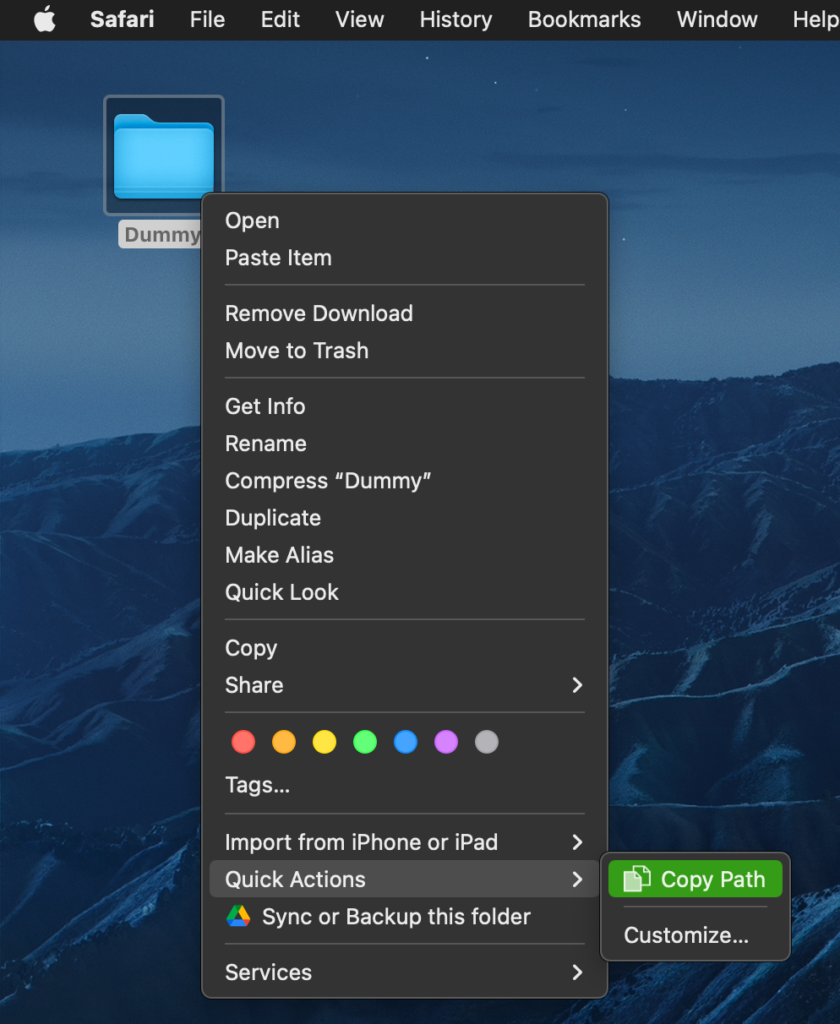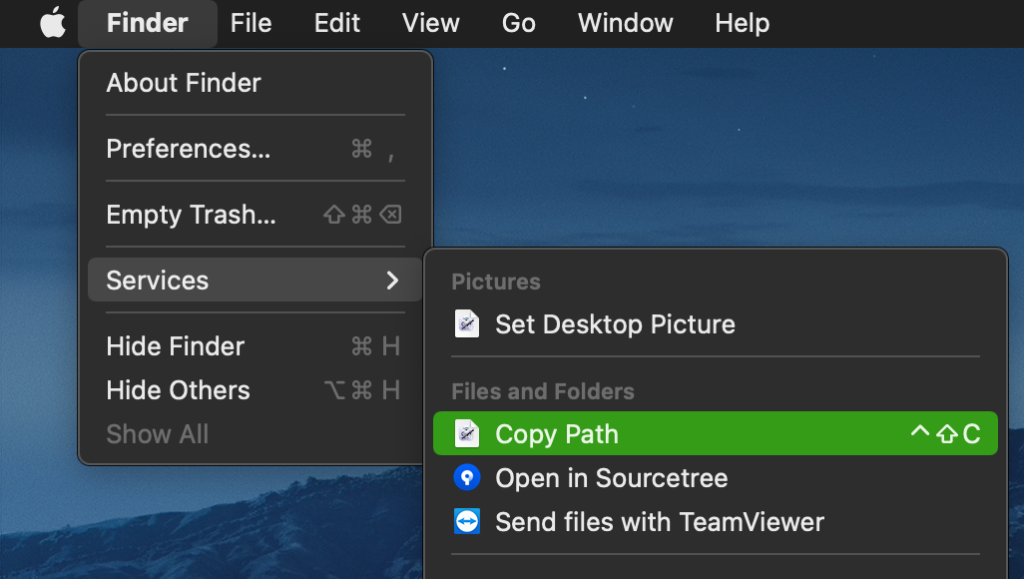If you’re used to dragging & dropping files and folders to Terminal in order to copy full system paths, you’ll be delighted to learn about this macOS Quick Action trick.
Edit: Even easier way here.
Automator is quite useful for scripting repetitive tasks. Once saved, this Quick Action will automatically be loaded by the Finder and its Services menu.
1. Launch Automator and choose Quick Action.
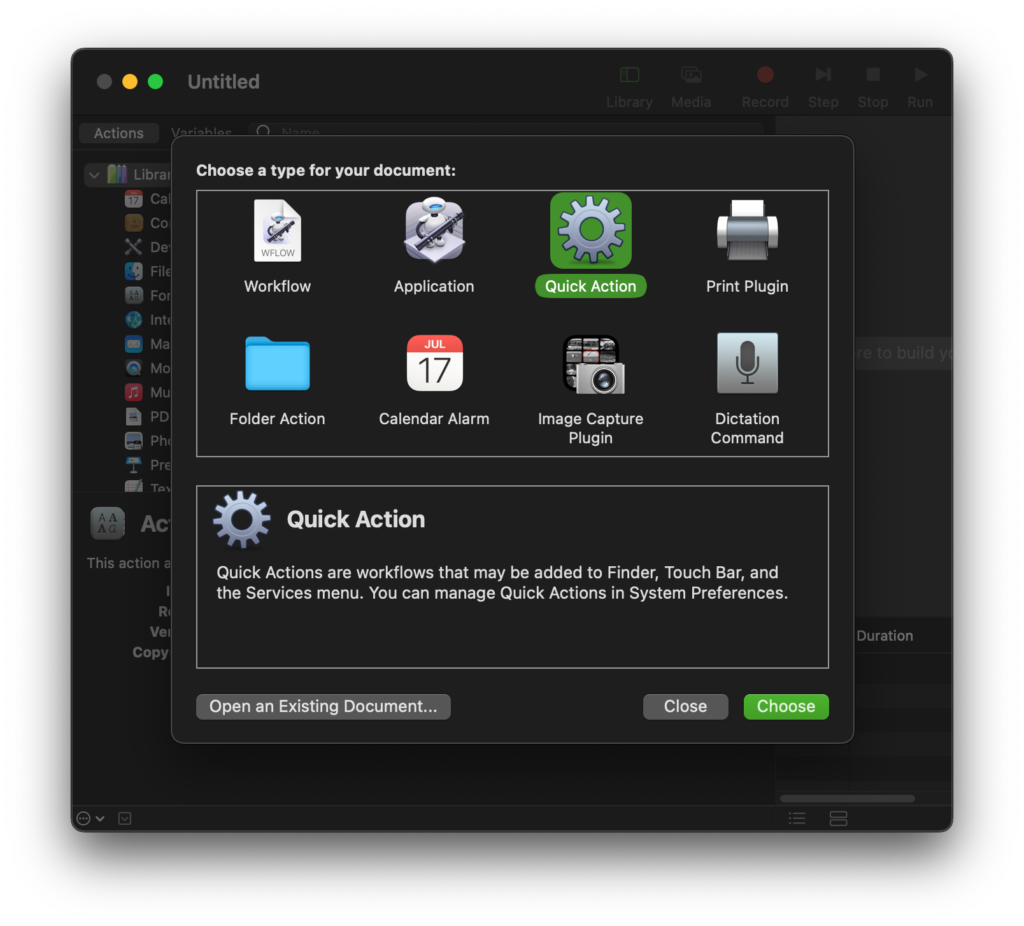
2. From the Library, select Copy to Clipboard and drag it to the right pane.

3. Configure workflow to receive current files or folders in Finder.
You may choose to add an icon to help find the command at a glance.
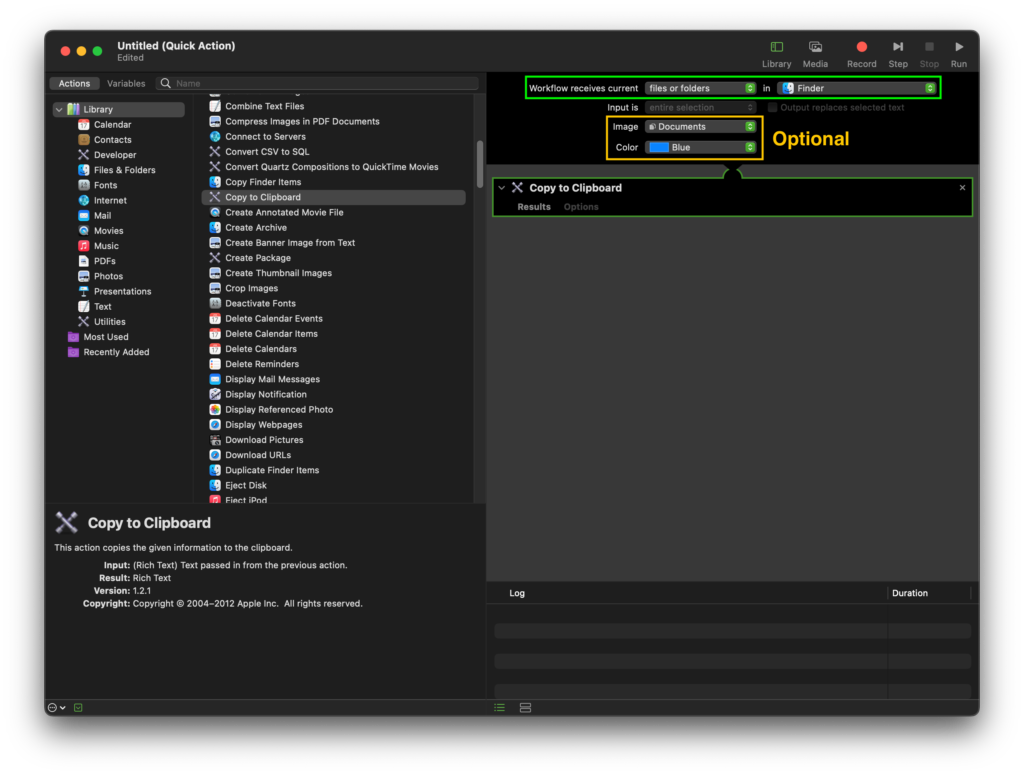
4. Once the action has been saved [~/Library/Services] it will become active. If you wish, define a keyboard shortcut for it:
System Preferences > Keyboard > Shortcuts > Services …
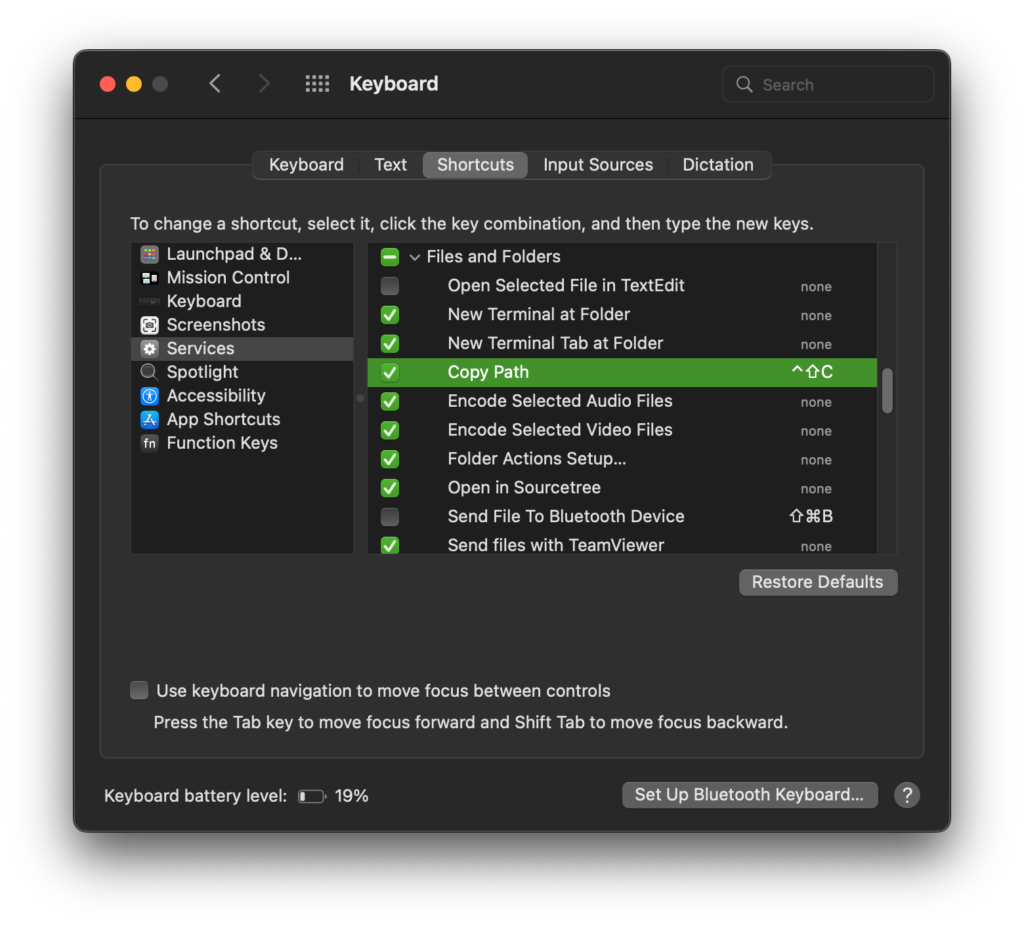
You can now use the Finder’s contextual menu to copy path(s) to files and folders.